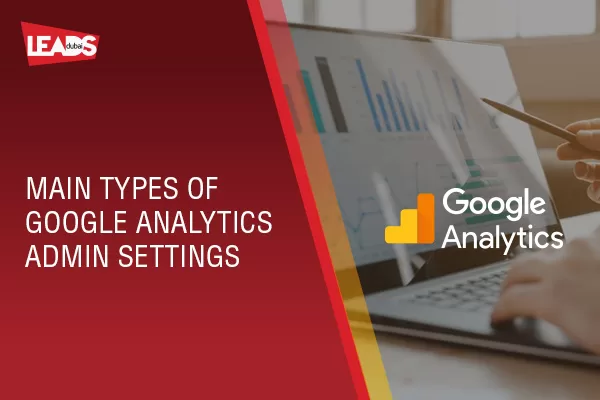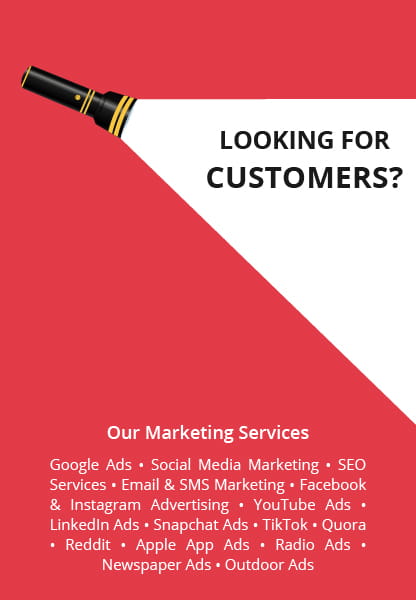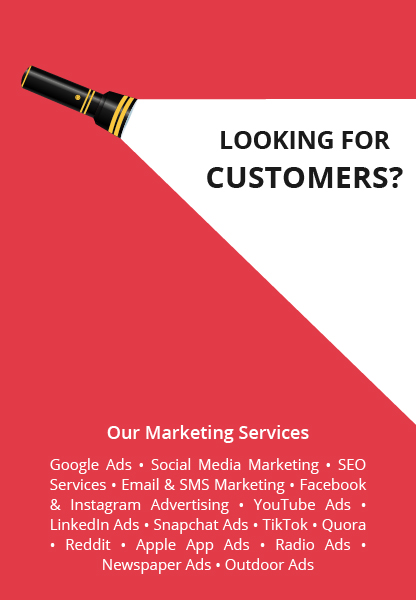Google Analytics (GA) is, undoubtedly, one of the most beneficial tools in the market to help gain an understanding of your performance in online marketing. But it is quite complicated and therefore is not a very user-friendly platform- particularly for novices.

For getting useful consequences from your online marketing activities, it is required that you wade through a section of admin settings of Google Analytics and do customization of the reporting such that you have a well-streamlined flow of data and incoming performance metrics.
The following is one of the most crucial admin settings of your GA:
You must first do logging into your GA account and click on the Admin tab, located at the base of the menu which is on left side. Here you have some settings:
Google Analytics Account Level Settings
This includes the settings for the complete GA account. Basic features include Name and Account ID. Next is the Data Share setting- for selecting which information you desire for sharing with Google. By this, you are sending private information to Google to enhance their services. It includes 4 options- Google services and products, benchmarking, account specialists, and technical support.
User management provides permissions of different levels to those who use your GA account. In case you want someone to access parts of your GA account, you will send an e-mail invite from this point. The following are 4 kinds of permissions:
- Manage users: Helps team members to remove current users, add new users, and set permissions.
- Change or Edit: Team members can edit all the settings in the account for GA.
- Collaborate More limited access to help team members for collaborating on and sharing assets of a personal nature.
- Read and analyze: Users can view or access every report in one’s GA accounts. They can do an analysis of data without editing any settings. It is possible for them to make and share personal assets.
Adding Permissions:
- Filters: Establish filters on the level of accounts. For example, eliminate the IP addresses of some team members in GA such that they are not counted as visits in the data for reporting. You can exclude some URLs or ISP domains that you don’t want to impact your GA.
- Alter history: This implies complete alterations made to your account.
- Trash can: Whenever some things are subject to deletions from the account, they directly go to the trash can and remains here for 35 days till deleted permanently. This helps if you deleted something accidentally and you can retrieve it from the trash can.
These are some of the foremost crucial settings for administrative settings of Google Analytics. Google Analytics is the best tool to track organic traffic sources (SEO), Sponsored Ads – Google Adwords Campaigns, Email Marketing Campaigns, Social Media Campaigns, and much more.